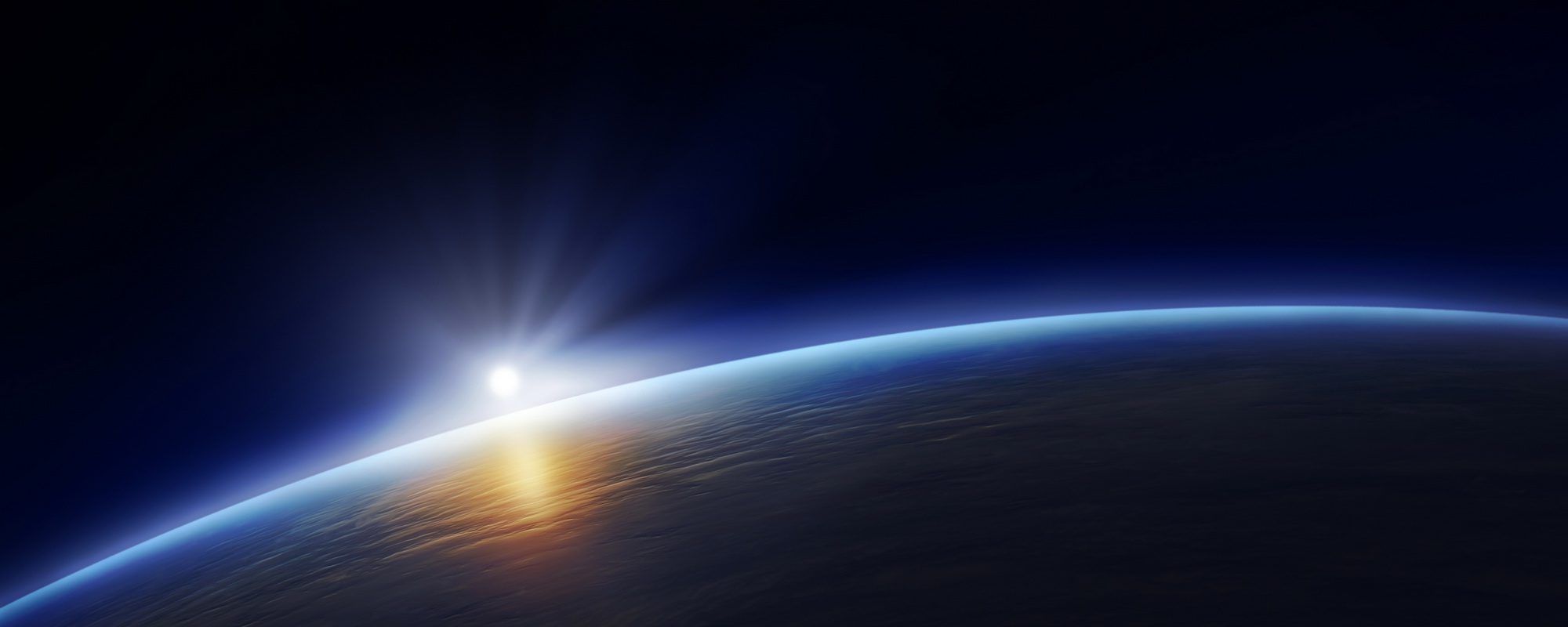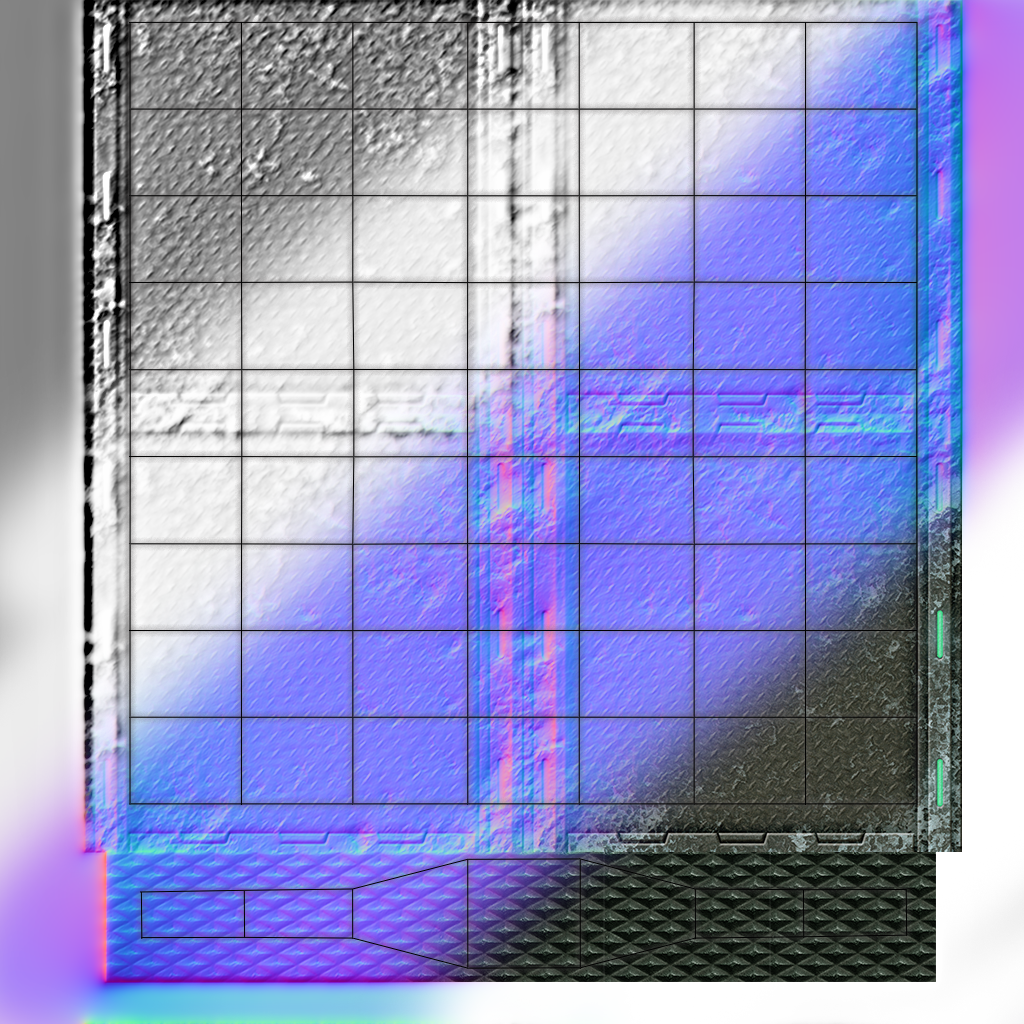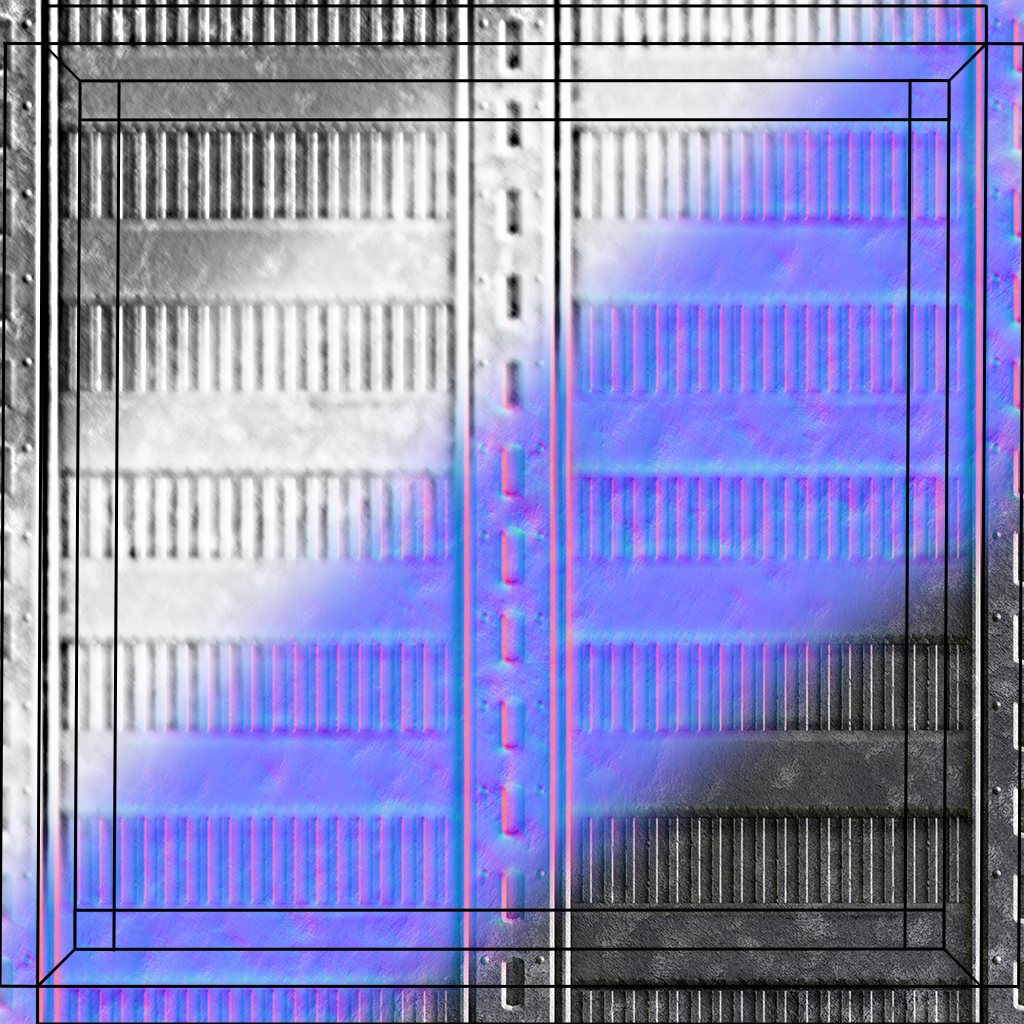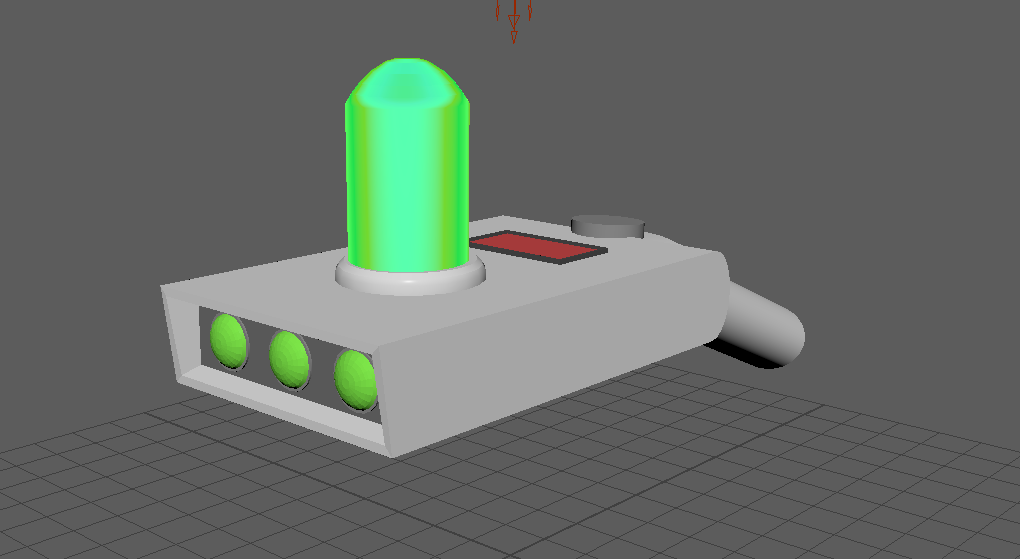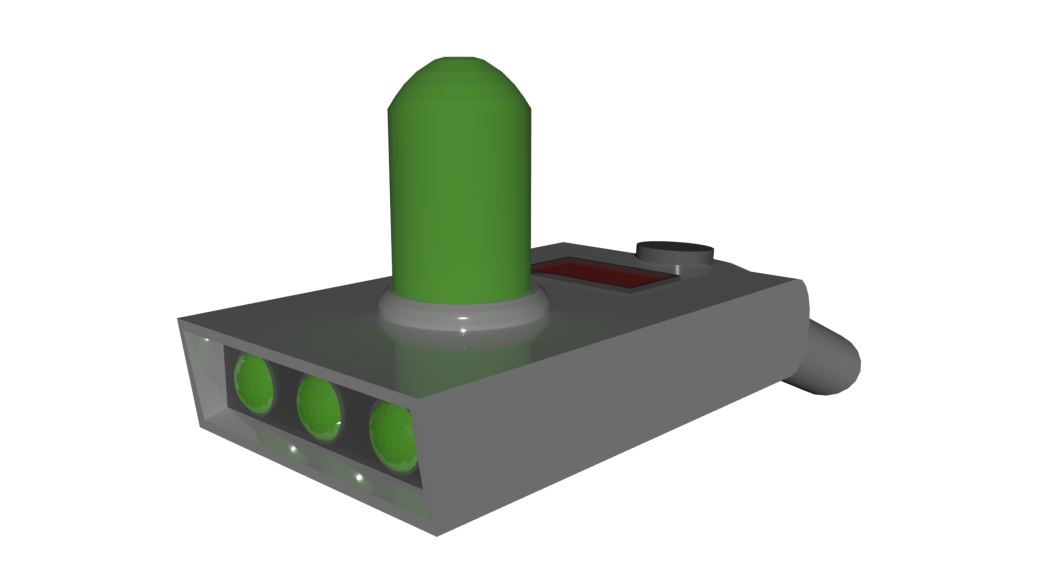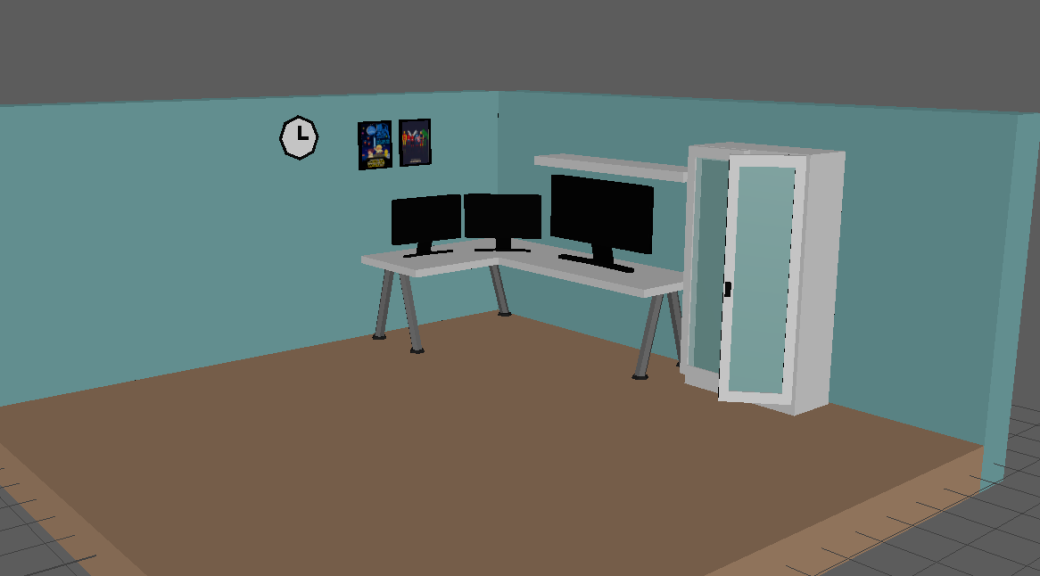Over the last two days I have continued work on my bunker and I have recently created a button to go alone with the door and also a window wall piece to add a little more depth into the scene.
This button was not too hard to make and the UV unwrapping was definitely the more difficult part in the production line of this model. The model was made up of four different meshes. The button, the main box and the 2 smaller handles. These handles were added mainly for detail so that it did not look as flat. The button is the main component of this console as this is what would be used to open the door in terms on immersion. The texturing was no too difficult. I had sourced a few different textures and edited them together within Photoshop. I also added a normal map so that the box and the detail buttons on it did not look flat and had some more density.
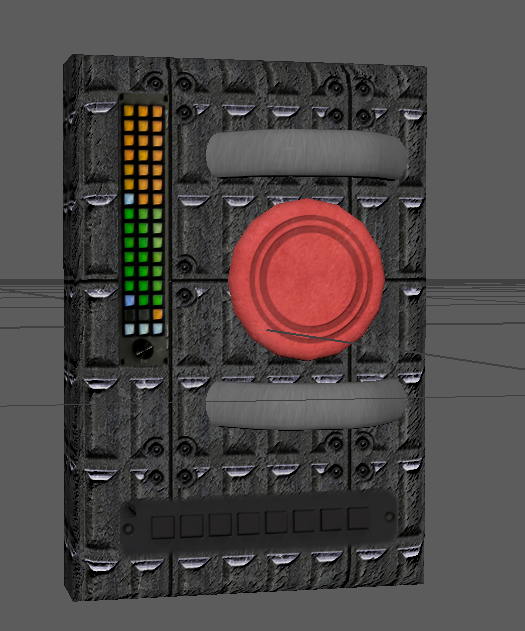
Once this button was created and I dragged it into unreal I had noticed that my trigger box was not working as I could open the door from anywhere using the E key. This took me a long time to fix as I could not work out where I had went wrong, so I followed a new tutorial and got it working.

This is the Blueprint of the Box Trigger that activates the animation. The player must be in the trigger box and when E is clicked then the door will open.
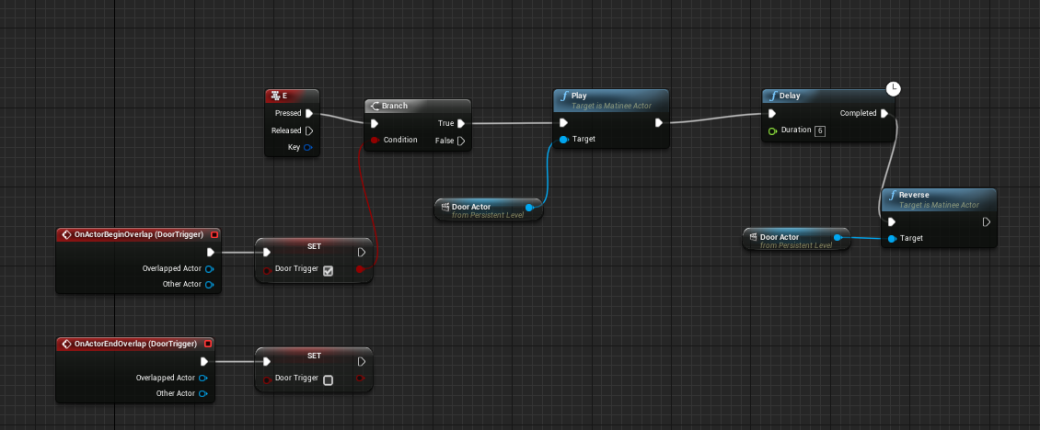
After the button was sorted out I began to create a window panel for the wall I had already created. I did this by creating a rounded square shape and used a boolean to remove it from the wall. I think quadrangulated the wall so that there were no edges that were not supposed to be there. I then added a window frame with a rounded thick window in it.

The texturing was not too hard for the window frame and window however when I imported the items in Unreal there was no transparency on the window. This was because the opacity setting must be added separately within unreal. I did some research into how to do this by looking at the unreal documentation. I had to click into the Glass Texture and add the component.
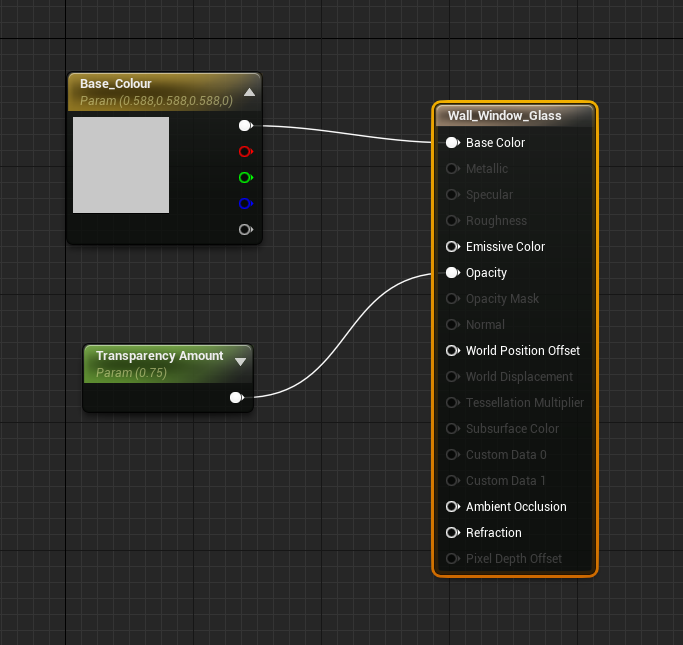
As I had created a window for my environment I began to further increase the size of the level by beginning to create a new room. So far I have only created the floor panel for this room.

This is an up to date preview of what my level currently looks like.