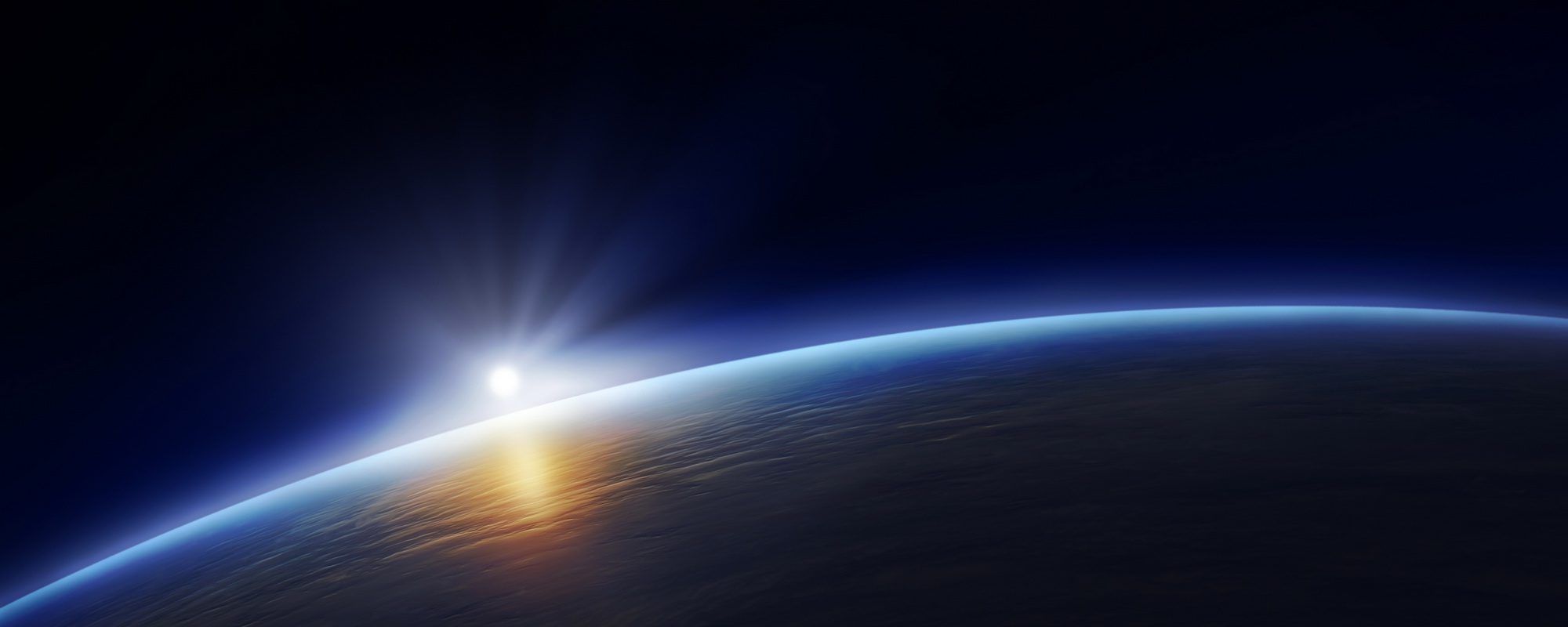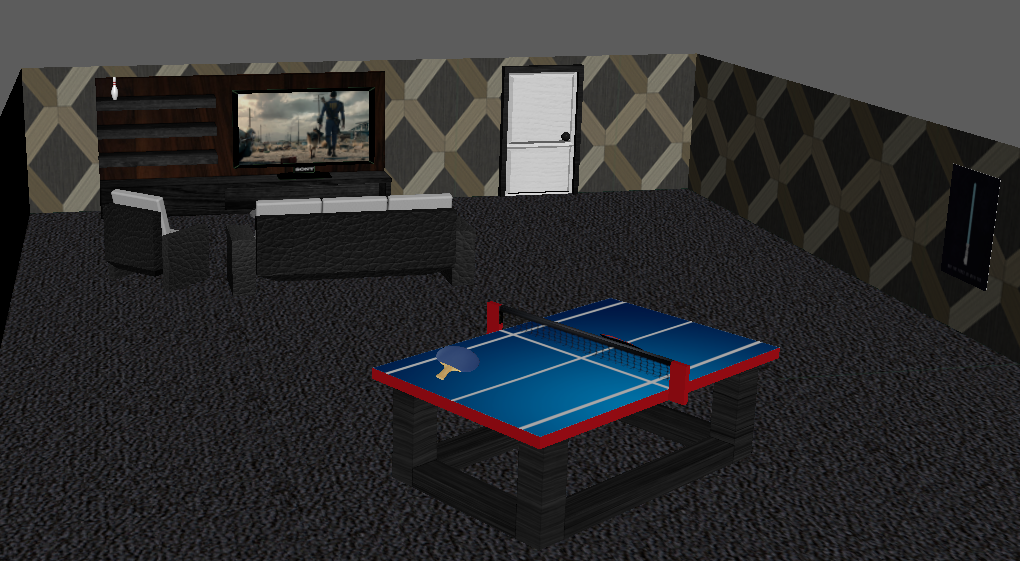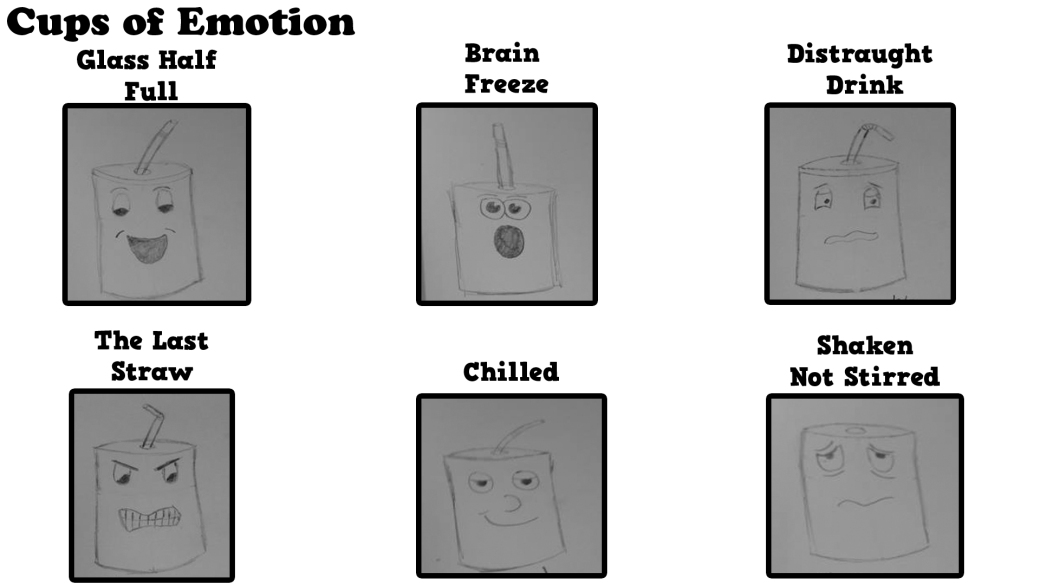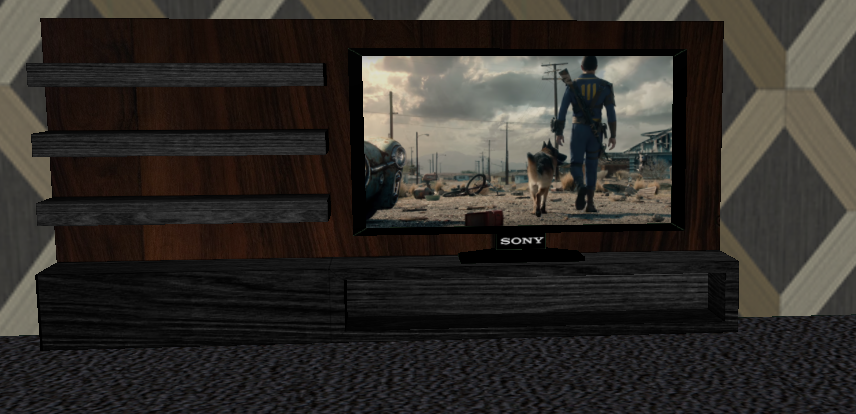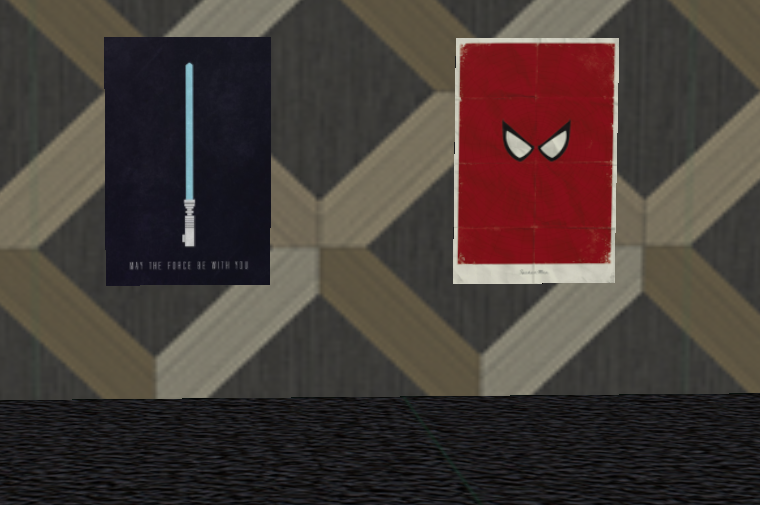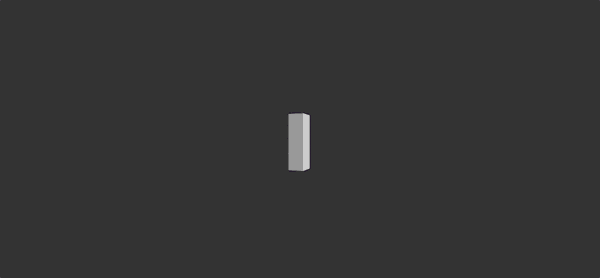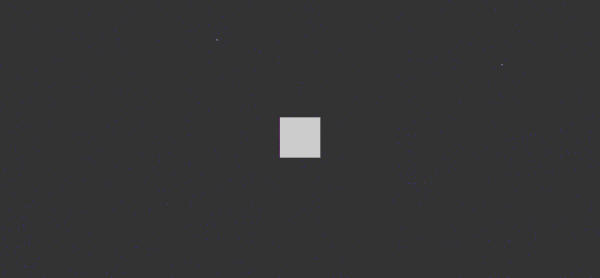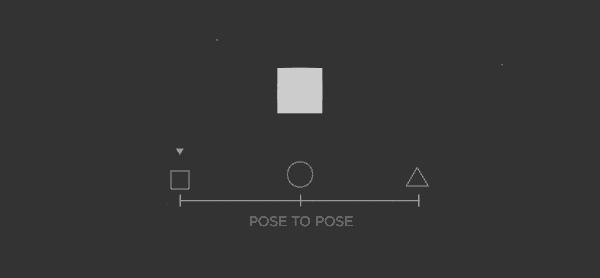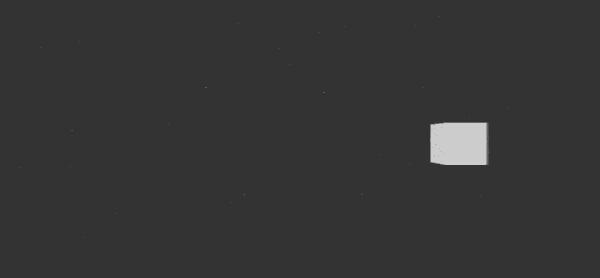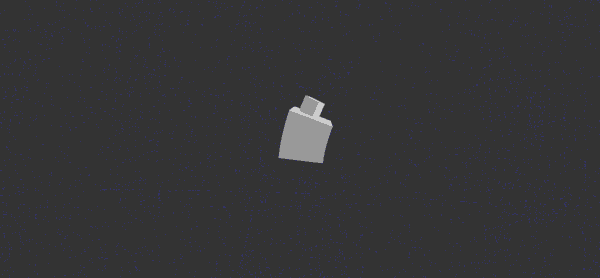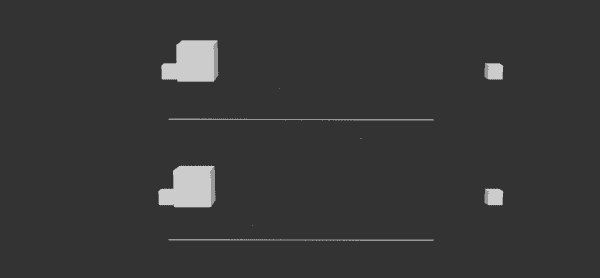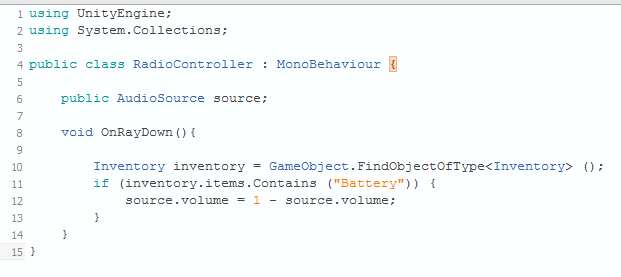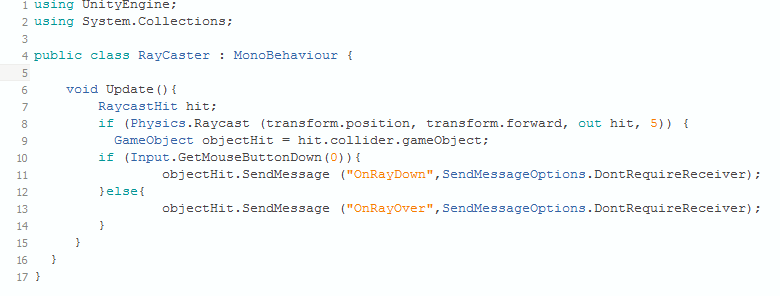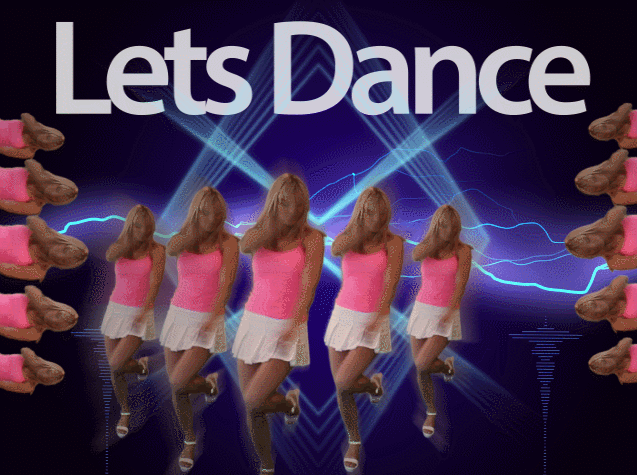Tonight was a very productive night for modelling so I have chosen to stick all of my images into a single blog post. Below are the various different models that I have created for my room.
Door –
For the door I started with a cube and simply began to extrude the different faces until it had a nice amount of detail, for the handle I created a sphere and a cylinder and combined the shapes together.
Bottles –
The bottles wererather tricky to create, I started out with a cylinder and had to get an image for reference, I then used this image in maya to allow me to fit the edges of the cylinder with the bottle so that I could get the basic shape. I then created the bottle texture by selecting a colour and making it 50% transparent so that it looked a little bit clear. To add a little bit of variety I created three different types, all different colours, and all different labels.
Sofa –
For the sofa I started with a cube then created the basic shape using the one in my room as a reference. The pillows were then created separately and placed onto the sofa. As I had the basic sofa shape I was also able copy it, shrink it down a little bit and create an arm chair.
Ping Pong Paddles & Ball –
For this I used a similar technique that I did with the bottle. I found a reference image and resized a cylinder into the same basic shape. As it was such a small item I dragged and dropped the textures straight into the shaders. There were three in total. One for the handle, and two for the sides. The ball is the simplest thing I have made so far and I do not think it warrants a description on how I made it.



Coffee Table – The coffee table was a bit of a pain to create, This is because I had to create the top as a separate object, It took me about three attempts to notice this. This is because I tried to have the stand connected to the top by extruding the faces, however when I put the transparent texture on it caused the stand to go see through as the top face was transparent. I ended up creating the top completely separate and then texturing this by turning the transparency up on the shaders options.

Bowling Pin –
Finally I made a bowling pin because I think they’re cool and will make good scenery in my room.